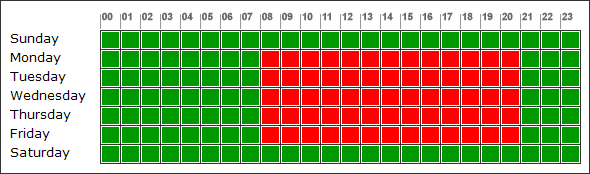

|
Adaptive Service Management: Global Administration Settings |
The Global Administration Settings page allows Administrators to control various aspects of the Adaptive Service Management module.
The page may only be accessed by Administrators from the main ASM Module page -> Settings -> Global Administration Settings.
When the page is initialized, existing settings are loaded and displayed. Pressing the Save Settings button stores the custom values and updates the ASM Core in real-time 1.
Note: 1 When you press the Save Settings button, the new values will be considered only after the current ASM background operations have finished.
The ASM global administration settings are divided in six major areas: Global, Normalization, ASM Processing, Data Purge and Consumable Costs settings, plus the Devices Working Timetable.
Administrators can configure the following options:
Section 1: Global Settings
| Maximum Concurrent ASM Processing Threads: The ASM Scheduler can use multiple parallel threads to process Alerts for distinct Accounts. Each task processes one account at a time. The maximum number of concurrent threads vary according to the number of CPU's the machine provides, within a limit of 4 x CPU's count; |
| Disable the Approval Emails for Actions that Require Approval: administrators might want to disable the Approval emails under some circumstances; this helps to prevent flooding the Dealers with emails, or because of another reasons; |
| Interval Between Subsequent Approval Emails (minutes): administrators can force ASM to wait a predefined amount of time before sending Approval emails; this option is global and overrides the Alerts Frequency configured in Alerts Processing Behavior; |
| Interval Between Subsequent Action Retries (minutes): administrators might want to control how often a failing action should be retried, in order to make sure that any temporary timeouts or server workloads became obsolete. One possible scenario might be when the SMTP server is overloaded or inactive because of a temporary lost connection; |
| Default Number Of Retries For Actions: this parameter controls the total number of retries for all failing actions. Currently, it should be set before defining any Alerts, since a copy of the value is transferred to all new alert definitions. Upcoming ASM versions will support customizations for each action type and will allow users to override these global settings; |
| Invoke Actions Asynchronously: this parameter determines whether emails will be sent asynchronously or not. Note that this may affect the proper functionality of ASM if the SMTP server uses queues with a limited number of simultaneous requests; |
| Include Authentication Tokens in Email Hyperlinks: tells ASM to include Automatic Authentication Tokens in all Kyperlinks generated in ASM emails or other reports and notifications. This option will allow the recipient of the email or notification to log into Central without the need of typing the credentials. As this option can allow an unauthorized person that accesses the email data to log into Central, FMAudit is not responsible for any inconvenient resulted from this type of action, and therefore, the option is used at your own risk; |
| Authentication Tokens Validity [in Hours]: tells ASM how long should the automated Authentication Tokens be valid; |
| Automatically Dismiss New Alerts when the First Complete Notification Succeeds: to avoid multiple notifications, ASM can Automatically Dismiss New Consumables Alerts when the First Complete Notification Succeeds (All Alert's Action(s) are Performed), resulting in No Alerts being Triggered until the Consumable is Replaced or the predefined period Expires.; |
| Threshold to Consider a Replaced Consumable Value: represents an additional interval to be considered when new values are received for the specified consumable. A possible scenario is when the Toner is removed, turned upside-down and then inserted again; in this case, a slightly higher value might be reported on a new meters read cycle. The threshold helps detect a correct toner value increase by considering a higher value greater than (original value + threshold). If a higher value is detected (usually when the consumable is replaced), the consumable type for the selected device processed flag is cleared so that newer alerts can trigger for the new consumable values.; |
| Dismiss Alerts for at Least: represents the period of how long the Dismissed Supply Alert types for the selected devices are marked as automatically managed; After the stale period expires, the processed flag is automatically cleared so that newer alerts can trigger for the consumable values; |
| Ignore SMS Briefing Text Messages During Night Hours [20h00 to 08h00]:h00]:tells ASM to NOt Send SMS text Briefing Messages during the night hours (on the timezone set on the server where ASM is hosted); |
| Log Entire Message Body In Email History:tory: when this parameter is set, a compressed copy of the email HTML body is kept in Central's database. This allows the administrators to trace the original contents of emails that succeeded or failed. Stored emails can be forwarded using the Forward button on the Email History page; |
| Include Alerts Details as Excel Attachment in Emails: enabling this option will result in the creation of an Excel attachment for each email sent by ASM. It contains all available ASM fields, regardless of the fields selected by the Administrator in the Email Templates, that control which columns should be included in ASM emails; |
| Always Include FMAC Image Header In ASM Email Templates: controls whether the customized Main Dealer logo and ASM logo are included as a header in all ASM processed emails; |
| Trigger Alerts for Devices with Consumables Levels Newer Than: controls how old is the data that is going to trigger consumable alerts. ASM admins can filter out data for stale devices that stopped reporting in a given period of time; |
| Trigger Alerts for Devices with Service data Newer Than: controls how old is the data that is going to trigger service alerts. ASM admins can filter out data for stale devices that stopped reporting in a given period of time; |
Section 2: Normalization Settings
| Normalized Consumable Values Trigger Consumable Alerts: uncheck this option if you don't want ASM to trigger alerts for Normalized consumable remaining values, as described in the below paragraph; |
| Default % Percentage Normalization Convention for Non-Empty Consumable Levels: this parameter controls how non standard Consumable Values reported by devices are interpreted by ASM. In some cases, consumable values are reported using a manufacturer specific scale, but the standard indicates the values of -3 as an non empty value, which ASM assumes by default as 50% - a common non empty value that does not trigger a reasonable Consumable Low alert type. A value of -2 reported by the device means unknown and is interpreted by ASM as 0.0%, and therefore it triggers alerts. These specific values are visually highlighted in ASM pages by placing the NOT EMPTY or UNKNOWN keywords on the visual representation of the Remaining Value field in ASM pages. |
| RFC 3805 updates RFC 1759 with the following definition: Consumable Value is: the current level if this supply is a container; the remaining space if this supply is a receptacle. If this supply container/receptacle can reliably sense this value, the value is reported by the printer and is read-only; otherwise, the value may be written (by a Remote Control Panel or a Management Application). The value (-1) means other and specifically indicates that the sub-unit places no restrictions on this parameter. The value (-2) means unknown. A value of (-3) means that the printer knows that there is some supply/remaining space, respectively." |
Section 3: ASM Processing Settings
| Enabled: controls whether ASM is enabled or not on the current deployment of Central. Note that if several instances of Central use the same database, this parameter will affect all of them; |
| ASM Alerts Pooling Interval (seconds): controls how often ASM will check and process new or existing alerts and their status. Note that this parameter should be at least equal or less than the minimum value of Overdue Alert (Max) and Stale Date (Max) parameters of all alerts defined on the Define Alert(s) page. One easy way to check the minimum values is to view the defined alerts on the View Alerts Hierarchy page. A higher value might lead to the situation in which the system does not process the alerts in time whose status has already become to Overdue.. |
Section 4: Data Purge Settings
| Automatically Purge ASM Data based on the following Schedule: the Administrator can configure how often ASM historical alerts and their associated information should be purged. Depending on the selected frequency, 72 hours before the data should be purged, the Primary Dealer Admin Contact of the Main Dealer shall receive a Notification Email that contains information of a upcoming purge event. Note that the System starts counting the interval since the last time the Schedule settings was changed; |
| Delete Only Inactive Alerts During ASM Purge Operations: whether to keep the Active (not Stale, not Archived) alerts from being deleted and their associated information. Only the Archived/Stale alerts are deleted if this option is selected. |
Section 5: Consumable Costs Settings
The values specified in this section can be pulled from either Dealer Specific Values or Supplier Specific Values Parts & Service pages. The administrator can specify what default costs should be used for all accounts devices, or can prioritize suppliers to be used to check for first available cost or the lowest cost. Note that Dealer Costs refer to the First Parent Dealer in the Account Hierarchy. The user can drag available suppliers to prioritize their values and in this case the first available consumable cost is used, or can either select to use the lowest value when the list of suppliers is checked for the lowest consumable value.
The Preferred Supply option tells the system what kind of matching to be used for cases where the OEMPartNo# and the Supply Metadata cannot be reported by the device itself.
Section 6: Devices Working Timetable
This section is used to define the working hours of devices in order to a more accurate approximation of date and time when a consumable will be depleted. By clicking on a square the user can change the status of devices in the corresponding hour/day: red means that the device is actively used, green means the device is not used (stand-by, or night hours).
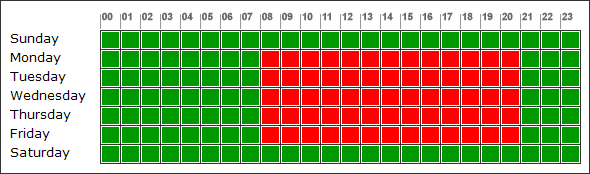
|
Section 7: UI Settings
Manually Update ASM Summary in ASM Modules Page option should be checked for systems with complex hierarchies and multiple active Alerts. If checked, the ASM Summary will have to be manually updated in the pages that contains it.
Select Page to Set ASM Visible Data Columns option allows administrators configure the columns that should be visible in the selected page, ussually the Approve Alerts or View Email pages. The less columns are displayed, the better the page performs.
![]() Misplacing the values of
Interval Between Subsequent Approval Emails
(minutes),
Interval Between Subsequent
Action Retries (minutes),
Check ASM Alerts Status Every (seconds),
Overdue
Alert (Max) and
Stale Date (Max) parameters
might lead to a situation when important alerts are either not triggered or not
processed in a reasonable time frame.
Misplacing the values of
Interval Between Subsequent Approval Emails
(minutes),
Interval Between Subsequent
Action Retries (minutes),
Check ASM Alerts Status Every (seconds),
Overdue
Alert (Max) and
Stale Date (Max) parameters
might lead to a situation when important alerts are either not triggered or not
processed in a reasonable time frame.
|
Copyright © 2008 FMAudit, LLC. All Rights Reserved. |